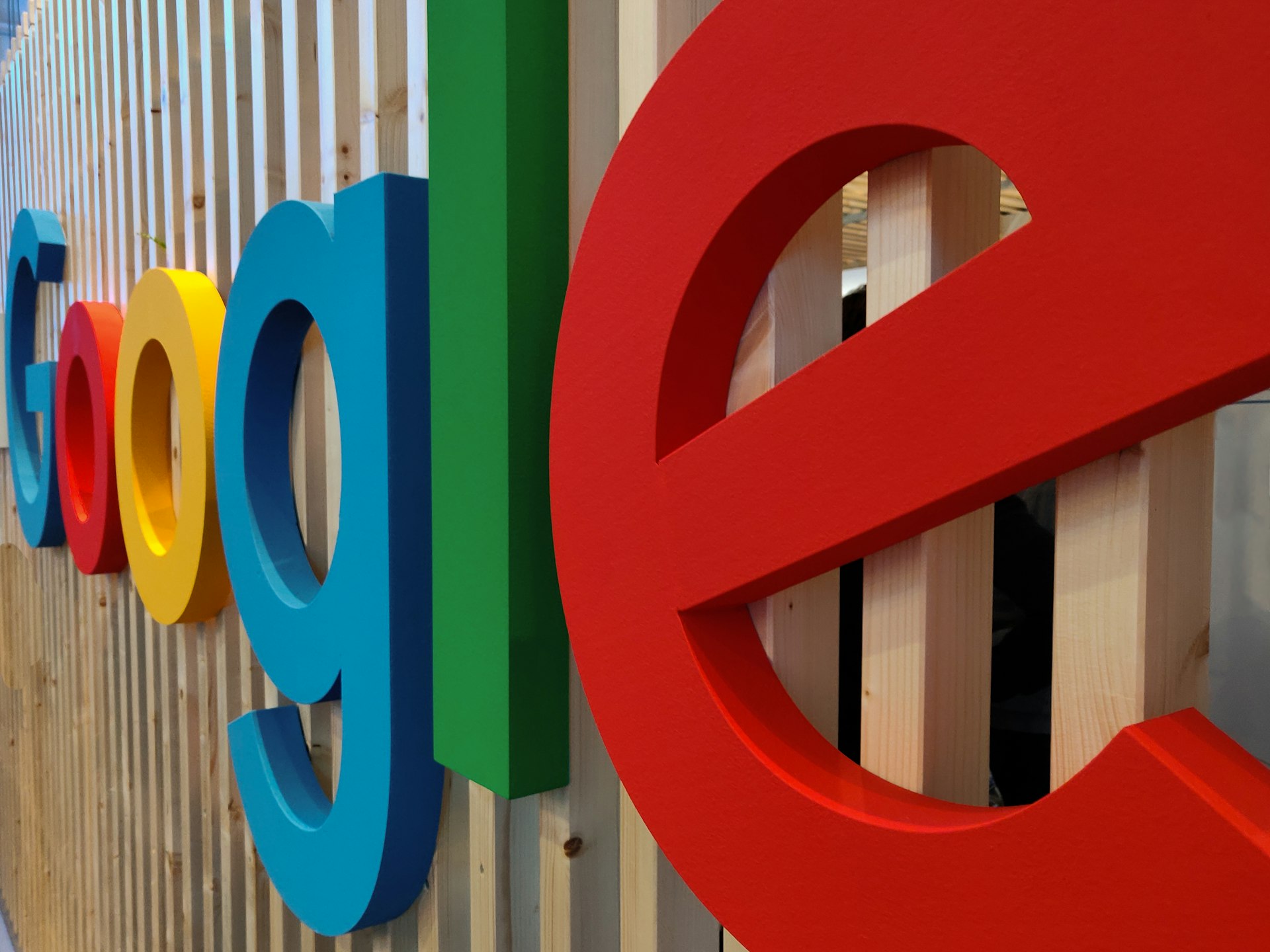Transforming Education: How Digital Collaboration Tools Empower Classrooms and Learners

Photo by Immo Wegmann on Unsplash
Introduction: The Rise of Digital Collaboration in Education
Digital collaboration tools have become indispensable in modern education, offering new ways for students and teachers to interact, create, and learn together. As remote, hybrid, and in-person learning environments converge in today’s classrooms, educators seek platforms that support real-time communication, project-based teamwork, and creative expression. This article explores the most effective digital collaboration tools for education, their practical applications, and step-by-step guidance for integrating them into your teaching practice.
Key Benefits of Digital Collaboration Tools in Education
By leveraging digital collaboration platforms, schools and educators can:
- Enhance Student Engagement : Interactive features such as commenting, voting, and multimedia sharing make learning more dynamic and participatory.
- Support Teamwork and Communication : Students work together on group tasks, share ideas instantly, and build essential soft skills.
- Foster Creativity and Critical Thinking : Tools like digital whiteboards and interactive timelines encourage students to brainstorm and organize complex concepts visually.
- Increase Accessibility and Flexibility : Many platforms work across devices, enabling learning anywhere and accommodating diverse student needs.
Recent studies indicate that collaborative learning environments, facilitated by digital tools, can improve academic achievement and motivation [1] . Teachers also report greater ease in monitoring progress and providing timely feedback [2] .
Top Digital Collaboration Tools for Education
Choosing the right tool depends on your educational goals, class size, and subject matter. Below are proven platforms with verified, accessible resources:
Google Workspace for Education
Google Workspace offers a suite of applications- Google Docs , Slides , Sheets , and Classroom -that support real-time collaboration, assignment management, and feedback. Students can work together on essays, presentations, and data analysis, while teachers track edits and contributions for accountability. Google Classroom integrates assignments and announcements, providing a centralized hub for communication. To get started, educators can sign up for Google Workspace for Education through the official Google website. It is recommended to check with your school’s IT department for eligibility and deployment steps. Comprehensive support and tutorials are available directly from Google’s education portal [1] . Example: In a science class, students use Google Docs to collaboratively record lab observations and analyze results, with the teacher providing real-time feedback and grading in Google Classroom.
Microsoft Teams
Microsoft Teams is a centralized platform for chat, video conferencing, file sharing, and group organization. It allows educators to create channels for different classes, projects, or topics, making it easy to manage discussions and resources. Teams integrates with other Microsoft tools such as OneDrive and Word, supporting a seamless workflow. To implement Teams, schools may need institutional licenses; educators should contact their IT administrator or visit the official Microsoft Education site for guidance and training materials [2] . Example: During a literature unit, small groups use Teams channels to discuss assigned readings, share annotated documents, and meet with the teacher for virtual office hours.
Padlet
Padlet is a user-friendly digital bulletin board that enables students to post notes, images, links, and videos. Its flexible layouts support brainstorming, creative writing, and project planning. Teachers can moderate posts and organize content into grids, streams, or timelines. Padlet is accessible via the official website, and teachers can create free or paid accounts depending on required features. Tutorials and community support are available at [2] . Example: In a history class, students use Padlet to collect primary sources, images, and commentary for a collaborative timeline of major events.
MURAL
MURAL provides a visual workspace for brainstorming, mind mapping, and design thinking. It is ideal for complex problem-solving and creative projects. Students and teachers can co-create diagrams, flowcharts, and virtual sticky notes in real time. Educators can explore MURAL’s education resources and sign up for free trials or discounted plans at the official website [3] . Example: In a social studies project, students use MURAL to map out community issues and develop action plans collaboratively.
Flip
Flip (formerly Flipgrid) is a video-based discussion tool that amplifies student voice. Teachers create topics, and students respond with short videos, fostering global collaboration and social-emotional learning. Features include video downloads, stickers, assessment rubrics, and private sharing. Flip is accessible through the official platform, and educators can sign up for free accounts and join professional learning communities at [4] . Example: For language learning, students record video reflections and peer feedback, enabling authentic communication and self-assessment.
Implementation: Step-by-Step Guide for Educators
Integrating digital collaboration tools into your classroom involves careful planning and ongoing support:
- Assess Needs and Objectives: Identify learning goals and the type of collaboration that fits your curriculum.
- Choose the Right Tool: Select platforms based on student age, subject, and accessibility. Refer to official product sites for up-to-date features and support.
- Secure Permissions and Accounts: Work with your IT department to ensure compliance with data privacy and district policies.
- Onboard Students and Staff: Provide training sessions or share video tutorials. Many platforms offer educator guides and professional development resources.
- Design Collaborative Assignments: Create projects that require teamwork, peer feedback, and creative problem-solving.
- Monitor and Adjust: Use built-in analytics and feedback tools to assess engagement and learning outcomes. Adjust activities based on student needs and technical challenges.
If your school does not currently use these platforms, consider reaching out to district technology coordinators or searching for ‘digital collaboration tools for education’ on official vendor and education technology websites for further guidance.
Challenges and Solutions
Despite their benefits, digital collaboration tools present potential obstacles:
- Access and Equity: Not all students may have reliable devices or internet access. Schools should explore device lending programs and advocate for district-wide support. If assistance is needed, contact your local school board or technology department.
- Privacy and Security: Ensure platforms comply with FERPA and COPPA regulations. Educators should review privacy settings, limit sharing, and provide clear guidelines for responsible digital citizenship.
- Technical Skills: Some students and teachers may need extra training. Use official platform tutorials and peer mentoring to build confidence.
Alternative approaches include using low-tech collaboration methods (such as phone conferencing or shared paper projects), or seeking community support for technical infrastructure.
Real-World Applications and Case Studies
Schools worldwide have successfully integrated digital collaboration tools to enhance learning:
- Case Study: STEM Group Projects At a U.S. high school, students used Microsoft Teams to coordinate robotics projects, track tasks, and share code repositories. Teachers monitored progress and intervened as needed, resulting in higher engagement and completion rates.
- Case Study: Creative Writing Workshops Elementary classes adopted Padlet for collaborative storytelling. Students contributed plot twists and illustrations, and teachers curated the final product for classroom publication.
- Case Study: Global Language Exchanges Language teachers used Flip to connect with partner classrooms overseas, enabling students to exchange video messages, share cultural insights, and build fluency.
For more examples and professional development opportunities, educators can search for ‘digital collaboration in education case studies’ via reputable education journals and technology organization websites.
Accessing Resources and Support
To maximize the impact of digital collaboration tools:

Photo by Vitaly Gariev on Unsplash
- Explore official training and certification programs from Google, Microsoft, Padlet, MURAL, and Flip.
- Join educator communities and forums for peer support and sharing best practices.
- Contact your district’s technology coordinator for guidance on licensing, deployment, and troubleshooting.
- Review platform-specific help centers and tutorials for ongoing support.
When searching for new tools, use verified keywords such as ‘official education technology training’ and ‘collaborative learning platforms’ to locate trusted resources.
Summary and Key Takeaways
Digital collaboration tools are reshaping education by empowering students and teachers to work together creatively and efficiently. By selecting the right platforms, providing thoughtful implementation, and addressing challenges proactively, educators can foster meaningful learning experiences in any environment. For further information, consult official product websites, district technology offices, and professional educator networks.
References
- [1] Mission.io (2025). 8 Best Collaborative Learning Tools for Classrooms in 2025.
- [2] AVIXA (2025). Top Collaborative Technology Tools for Students in the Classroom.
- [3] Rocket.Chat (2025). 6 student collaboration tools to improve online group projects.
- [4] Shake Up Learning (2025). 20 Collaborative Tools for Your Classroom That Are NOT Google.